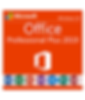
Are you looking to set up Gmail on your brand new Microsoft Outlook 2019?
You have a Gmail or G Suite account, and you wish to know - How to set up Gmail on outlook 2019? Your brand new 2019 Office Professional Plus account. It does look like a simple process, but there are many hurdles along the way, and we hope to ease this entire process by walking you through it step by step in a straightforward and palatable format. Do bear with us, this is a very documentation like a tutorial and is a little drier than our usual colourful topics. It's documentation time people!
Assumptions: We assume you have already installed Microsoft Office 2019 on your system and already have the username and password of your Gmail account. Let's begin.

First thing you need to do of course is launch Microsoft Outlook 2019, find it in you
r search bar and tag it to your task-bar if you have to for future ease of use. We start with the easy way of setting this up, followed by what to do if some problems would arise.
Sorry for the low-quality image here, Which is where you input your Gmail email address. You can choose to click on "advanced options", but the best thing you can do at this point is to see if the automatic setup process works for you.
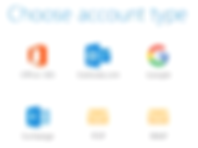
During the auto-setup process, they ask for your password and just let it lead you through the entire process if the attempt is unsuccessful, go back and select "Advanced Options" and log in again.
Choose "Google" as your account type or IMAP. You can also select POP if you want, but we do not recommend that, since the way POP email works is not ideal, you want your emails to sit on the Gmail server and so IMAP is the way to go. The IMAP protocol calls email from your email server and keeps it there and does not restrict you in terms of which account you can access your emails or drafts.

Now you are prompted to look at some server settings that may seem complicated, but look at the settings in the image wee have provided here. Follow this accurately, the port numbers must match, and you tick the boxes as directed in the picture.
Take note that outgoing setting required authentication and the server is smtp.gmail.com, which is different than the server for the incoming mail server that is imap.gmail.com. After this, you are prompted to enter your email and password, proceed to do so. It should work now if there are no issues whatsoever.
Doesn't work? try this to set up Gmail on outlook 2019 instead.

Oh no, what will we do now? Of course, we know what to do, let us do the worrying here. So now go to your Gmail web application and log in to your Gmail account from there. Please use a computer, not a mobile application, please.
Once logged in, you should be able to see a gear icon at the top-right hand corner of the screen. Click on the gear icon and scroll down to settings and click on that, which should bring you to the next screen where you see the options below

Here you will see a few options at the top of the page.

Click on "Forwarding and POP/IMAP" and scroll down to IMAP access.
Look at the status of the IMAP, if it is enabled, click on Disable and save changes.
Now back to the same page and Enable IMAP again and click save changes. The same thing applies to those of you who see that IMAP was disabled as a default, please enable IMAP and save changes. Now go back to outlook and try to repeat the login steps from earlier, hopefully, this time it finally allows you access.
Nope, still cannot login. Maybe this will help you completely set up Gmail on outlook 2019.
IIf you keep receiving the same error when trying to log in " sorry we couldn't sign you in to google - IMAP " or something of that nature. We may have one final attempt at the solution.

Go back to your web Gmail account and at the top right of the screen, at the extreme edge corner is your Gmail account or Google account name. Click on that, and now you see the button that says "Google Account" click on that bad boy of a button. Now, where that brings you is into the low settings of your account. No need to worry about where to look, click on the search bar and type "app" and wait for some results to populate.
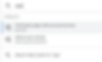
Now if we are right and we usually are. The reason your access is denied because of a new security feature in google which requires authentication for third-party apps to access your Gmail. So Gmail is blocking you from logging in through outlook. If you look at the image with the two results, if we are right about this, there is a mysterious third result that says something like "allow access to unsecure app" or something of that nature. Do not be too alarmed, that is just them trying to scare you. Click on allow access and keep clicking on yes or whatever gets that option initiated.
Now, finally. Go back to outlook and run that application, log in using your Gmail credentials. And congratulations, you just beat the system. Take that google! How dare you prevent us from using outlook, an application that is old but like an old loving grandfather, we can never leave behind. Thank you for reading 'How to set up Gmail on outlook 2019?'.
Thank you for reading 'IT Support 101: How to set up Gmail on outlook 2019?' and we hope you have a beautiful day ahead.



